|
Real cyber-security is having Sentry in our lives to prevent unwanted actions and events. |
|
|
Overview |
|
The “Sentry”, application and the “Sentry Services" cloud service were engineered to enable the approval of any action before it continuing by a specific approver(s). Because of that, even the successful installation of instances of “Sentry” on devices and the addition of identities to be guarded to a user's profile require approval.
As the “Sentry” goal is to control actions to which you are an assigned approver, the first installation instance must be associated to you via your primary government identity at “Sentry Services". During the installation on the initial device for your use, “Sentry” will require you to connect to an ID verifier and prove “You are who you say you are.”. Having proving so, you will need to ask for the Verifier’s ID (VID) from the ID verifier and enter it into “Sentry”. With that entry, “Sentry”, using “Sentry Services", will contact the ID verifier on their device, which already has “Sentry” installed, to ask for their approval for your installation to continue. With that approval, “Sentry” completes its installation and creates a profile for you.
For the addition of other devices to “Sentry Services” to your profile, you become the ID verifier using your primary government id as the VID. The new installation will reach out to you on your already initialized device for approval. Only you know if you are actually adding the device into your life.
The addition of other identities to your profile requires the approval of both an ID verifier of the organization that has issued the identity and yourself. I.e., to add your checking account debit card as an identity, a bank ID verifier must provide the approval to do so during the addition. At the same time, “Sentry Services will reach out to you for approval. With both approvals, the identity is added.
[Note: During the first startup, your device will ask for capabilities permissions that “Sentry” could use. Not granting them limits available features, I.e., with Bluetooth use permissions enabled, “Sentry” can use headphones.]
|
|
Download Sentry |
|
Use a link below to download the appropriate version of “Sentry” for pre-release versions. Visit the appropriate app store for your device for obtain release versions.
|
|
Using Sentry |
|
“Sentry” was designed to be very simple for everyday use. Basically, an alert and/or device shaking will occur to which you must respond to, either by pressing the popup button or saying “Continue”. Then “Sentry” details the approval request and waits for your response of either “Yes” or “No” to be given. After which you begin waiting for the next alert. That’s it.
From the very beginning, “Sentry” has used narration to guide its users, and not require paper instructions. For everyday use, upon appearance “Sentry” will explain the five buttons on its home page page. When one is pressed, the associated page will explain itself. If you press any button, the activity started explains what to do during its actions as they are about to be performed.
Other than the home page, “Sentry” has only three other pages: 1) Preapprove, 2) Complete and 3) Settings. The following sections explain all four of them.
|
|
Sentry Home Page |
|
“Sentry” was designed to be very simple for everyday use. Basically, an alert and/or device shaking will occur to which you must respond to, either by pressing the button on the popup or saying “Continue”. Then “Sentry” details the approval request and waits for your response of either “Yes” or “No” to be given. After which you begin waiting for the next alert. That’s it.
[Note: With microphone use permissions, “Sentry” listens for spoken responses of “Continue”, “Yes” and “No” when an approval request is being presented. The listening ends upon response.”]
From the very beginning, “Sentry” has used narration to instruct its user, and not require paper instructions. For everyday use, upon appearance, “Sentry” will explain the five buttons on its home page page. When one is pressed, the associated page will explain itself. If you press any button, the activity started explains what to do during its actions as they are about to be performed.
The main function buttons shown by “Sentry” have their function name under their icon. The three buttons "Preapprove", "Complete" and "Settings" will take you to the other main “Sentry” pages. The other two "action" buttons, "Alerts" and "Lock", will either turn off audio alerts or lock “Sentry” using a PIN. Pressed, their icons will change to either on or off images and the buttons will reverse the action to be performed.
|
|
|
|
|
|
|
Sentry Preapprove Page |
|
The ”Preapproval” page enables a variety of options for approving an action related to an identity in your “Sentry Services” profile before an approval request is received. The options are different for the four types of identities: a “credit/debit card”, a “financial account”, a “User ID”, or any other form of identity.
Once a type is selected followed by the selection of the identity itself from a scroll box, a series of related questions will be presented by “Sentry” to complete. A “Cancel” button will be present at each step to stop creating the preapproval. When all steps have been completed, a “Submit” button will appear to finalize the preapproval.
The steps might include the selecting the time period (minutes) that the approval will need to be completed by to approve the action or the date by which approval is needed. If the approval request is a financial type for a transaction, a payee name, amount and check number may be also needed.
If using an iPhone and the keyboard is hiding the lower part of the page, move the page upwards to expose the hiden fields.
|
|
|
|
|
|
|
|
Sentry Complete Page |
|
The “Sentry” “Complete” page, after checking for non-immediate, fixed-date approval requests, “Sentry” will display the results. Either a list of the queued requests or a notice that no requests were found is displayed.
If queued requests are present, you will be given the ability to choose one from the list, after which it is displayed in the standard request approval page for its type of request. It will be presented just as if it was an immediate request for approval. If other requests exist after the request response has been made, the list will reappear.
If there are no requests remaining that you want to approve at any time, there is an “Exit” button available to use to return to the home page. That button will also be present if there are no requests remaining in the queue.
|
|
Sentry Settings Page |
|
The “Sentry” “Settings” page has four different settings buttons: “Languages”, “Identities”, “Narration” and “Notifications”. The “Languages” setting allows specification of the language to be used for text and narration. A scrolling list of languages is presented to make a selection from.
The “Identities” setting allows the addition of identities () to your profile. A sequence of pages will appear that are similar to those use during “Sentry” setup. During the addition, it will be necessary to directly contact an ID verifier at the organization of the identity issuer for approval. Since the identity will be associated to your primary identity, you will be contacted by the ID Verify using “Sentry” to obtain approval to proceed with the addition. Afterwards, you will continue the addition by providing “Sentry” the VID of the ID verifier to obtain their approval. Given, the identity will be added to your profile.
The ”Narration” and “Notifications” settings buttons are two "action" buttons, enabling or disabling their operational state. The “Narration” button controls narration in general and the “Notifications” controls if approval requests are narrated. Sentry supports Bluetooth devices for audio.
|
|
|
|
|
|